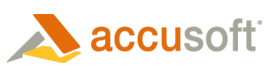
Prizm Content Connect
Working with Image Stamp Annotations
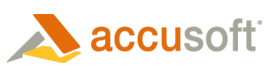
| Working with the Viewer > Using the Viewer > Working with Annotations > Working with Image Stamp Annotations |
Image Stamps are available under the Annotate menu. You can select a custom image and place it anywhere on your document. The following example shows Image Stamp Annotations displayed in the viewer:
 |
 |
Image stamp file size needs to be appropriate for the end users web browser and network capabilities. Also, IE8 can handle a maximum image stamp file size of 32KB. |